OSC-based Control Surface
Make your Synergy a little bit more like a GDS. Synergize includes support for an external control surface to provide GDS-like analog controls (sliders and knobs) to the Synergize. You can use both the Synergize UI and the control surface at the same time - making a change in one place is reflected in the other.
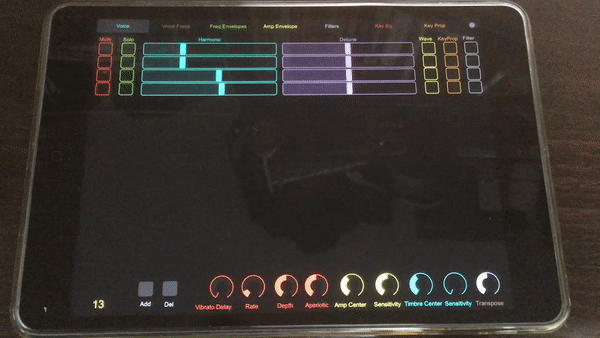
TouchOSC setup
At the moment, the only control surface supported is one written especially for Synergize. It is based on the excellent TouchOSC tablet based control surface application (which is available for both iPad and Android tablets).
Upload the supplied touchosc configuration file, Synergize.touchosc to your tablet following the instructions at the TouchOSC home site.
Synergize-TouchOSC uses an OSC connection. Ensure both your tablet and the computer running Synergize have good network connections and are on the same local network.
TouchOSC side configuration
In TouchOSC, configure OSC.
-
Enabled- must be turned on. -
Host- the IP address of the computer running Synergize -
Port (outgoing)- the network port Synergize is listening to. Must match theOSC Listening Portconfiguration in Synergize. -
Port (incoming)- the network port Synergize will use to send data to TouchOSC. Must match theControl Surface Portconfiguration in Synergize.
Synergize advertises itself via Bonjour/Zeroconf, so the Host and Port (outgoing) settings can be selected by a simple selection of the Synergize instance displayed at the bottom of the configuration page.
Synergize side configuration
In Synergize, enable the control surface, and configure the connection to the control surface:
-
Enable OSC Control Surface- unless checked, Synergize will not use the external control surface. -
OSC Listening Port- the network port Synergize will use to recieve data from the control surface. Must match thePort (outgoing)setting in TouchOSC. -
Zeroconf Control Surface- when checked, Synergize will use Bonjour/Zeroconf to find available TouchOSC instances. If not checked you must configure the host and port with the following options: -
Control Surface Address- the IP address of the control surface. TouchOSC reports this asLocal IP address. -
Control Surface Port- the network port Synergize will use to send data to the control surface. Must match thePort (incoming)setting in TouchOSC.
Operation
The Synergize Control Surface is organized in a similar way to the Synergize UI. Each editor view has a separate “tab” on the control surface. These closely correspond to the tabs in the Synergize UI. In some cases, in order to de-clutter the control surface, a Synergize UI tab is split into more than one tab on the control surface.
Touching the page/tab on the control surface will change its view to the corresponding editor view. It will also change the Synergize UI to focus on the related editor tab (and vice versa).
Changing a control on the control surface (e.g. a fader or button) sends the value to Synergize. The value will be displayed on the Synergize UI and sent to the connected Synergy. The last value sent to Synergize is displayed on the bottom left corner of the control surface in yellow text.
Voice Tab
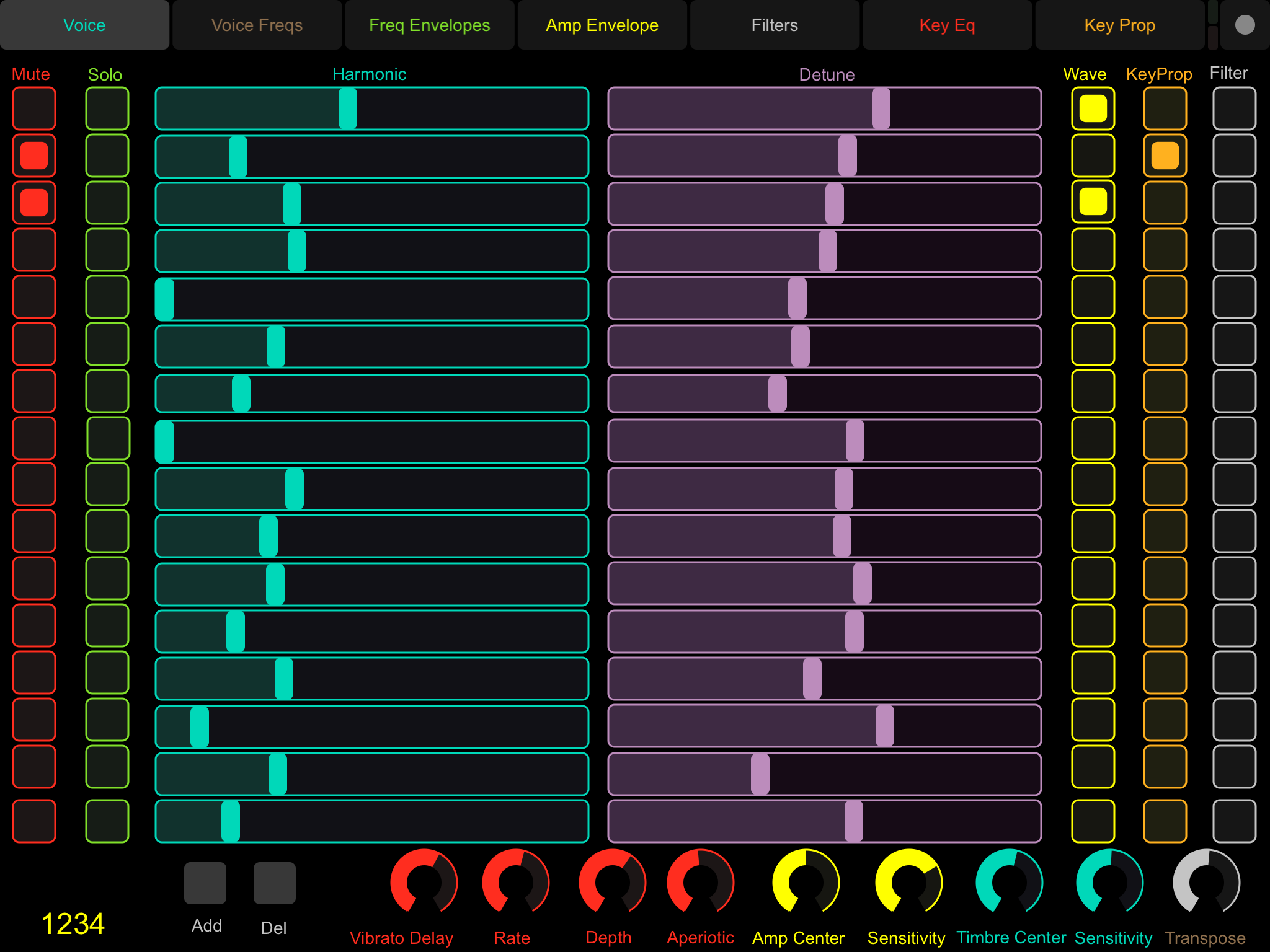
The voice table offers controls for everything (except the patch type and routing registers) editable on the UI’s Voice Tab.
Each row corresponds to an oscillator. Inactive oscillator buttons and sliders are hidden.
Voice Freqs Tab
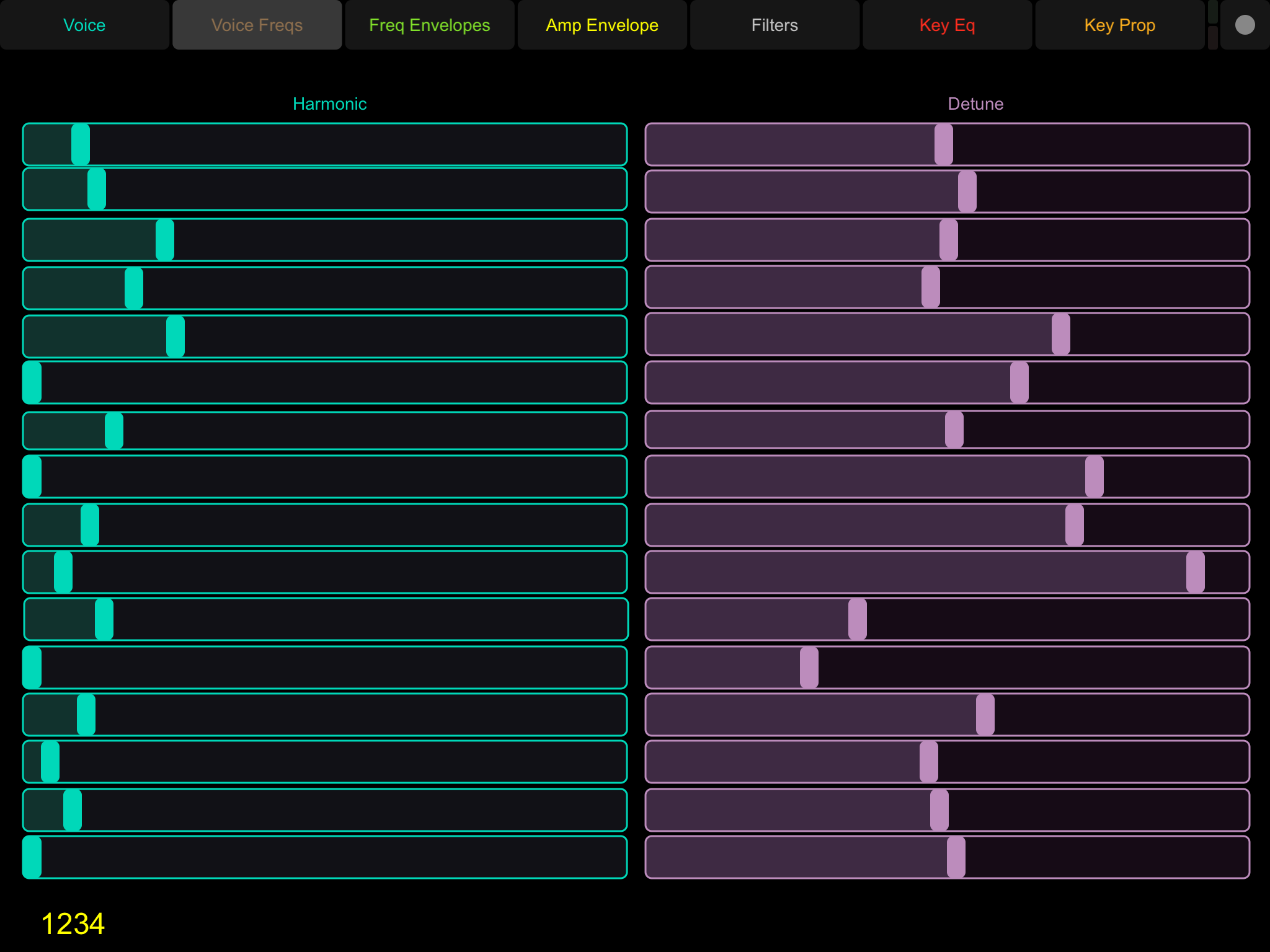
This duplicates the Harmonics and Detune sliders from the voice tab, but in a larger format giving each slide a longer “throw”.
Freq Envelopes Tab
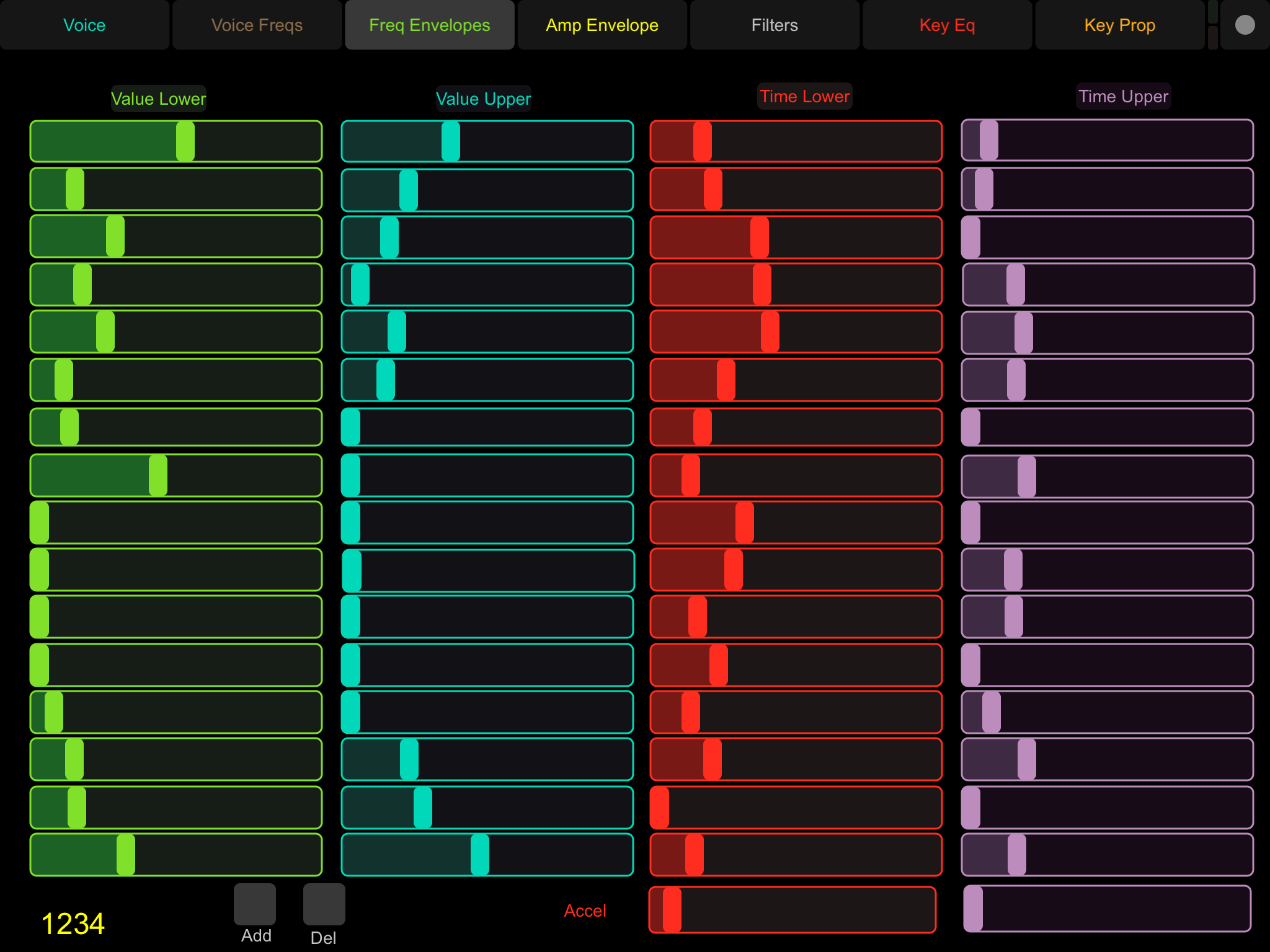
The Synergize Envelopes tab is split into two on the control surface due to the sheer number of things that can be controlled. The Frequency and Amplitude envelopes have their own pages on the control surface. When the Synergize UI changes to the Envelopes tab, the control surface switches to the Frequency Envelope. You must manually switch to the Amp envelope tab to control the Amplitude Envelope.
Loop / Sustain and Repeat points cannot be controlled from the control surface. To change those, use the Synergize UI.
NOTE: as for the oscillator harmonics and detune, unused envelope points are hidden.
Amp Envelopes Tab
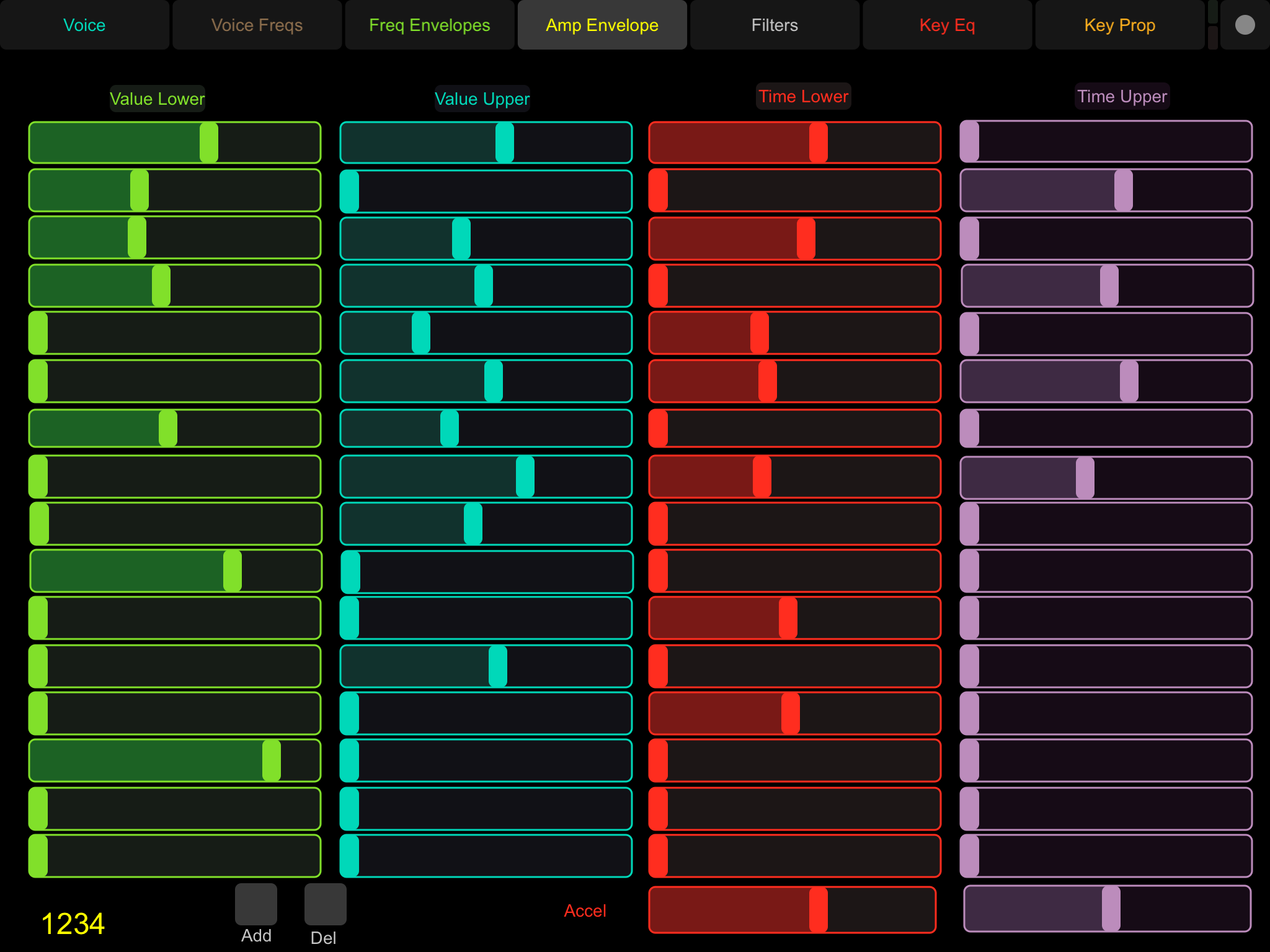
Like the Freq tab, but for the Amp envelopes.
Filters Tab
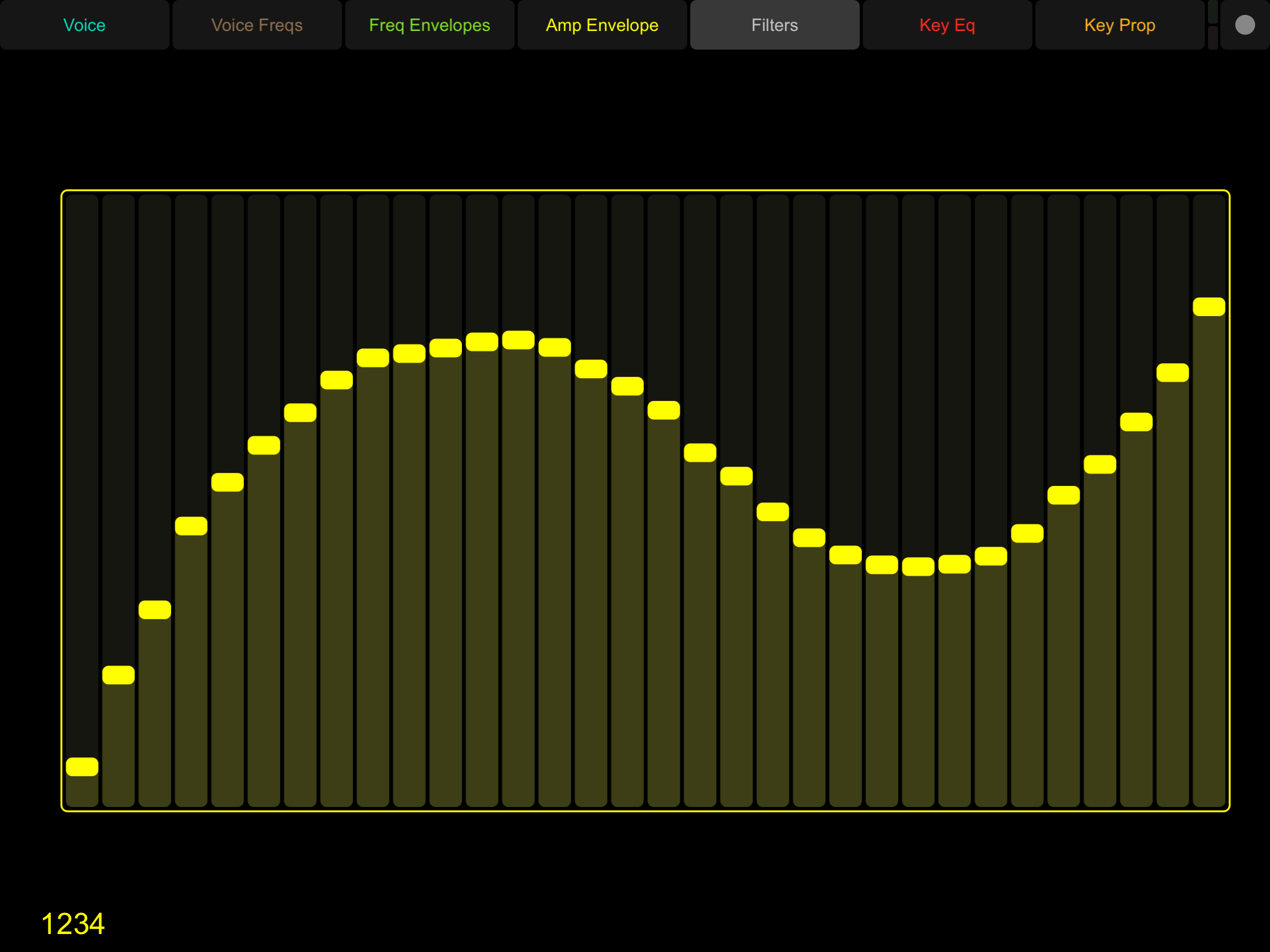
You must select the filter you want to edit via the Synergize UI.
Key Equalization Tab
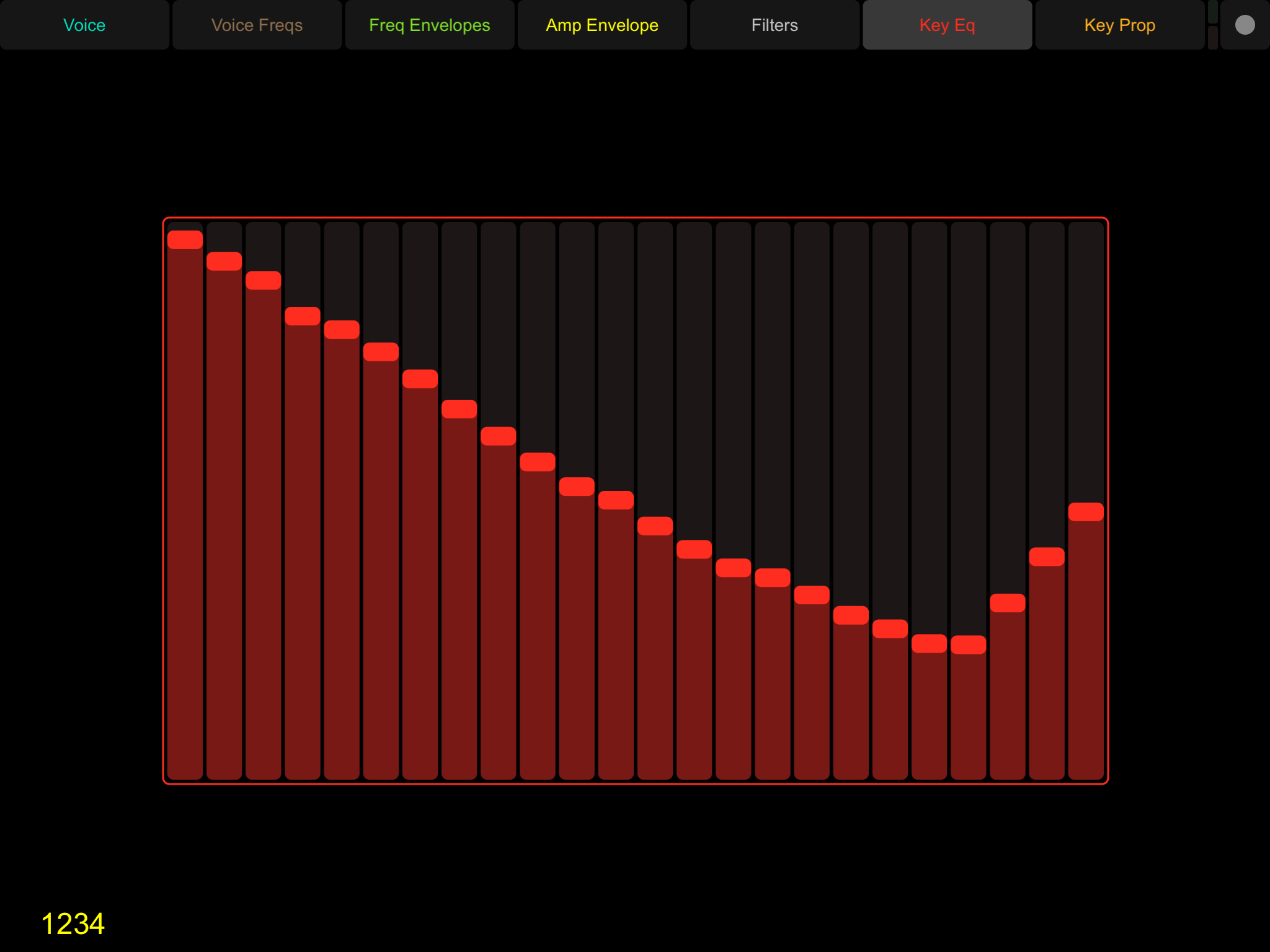
Allows direct editing of the Key Equalization curve.
Key Proportion Tab
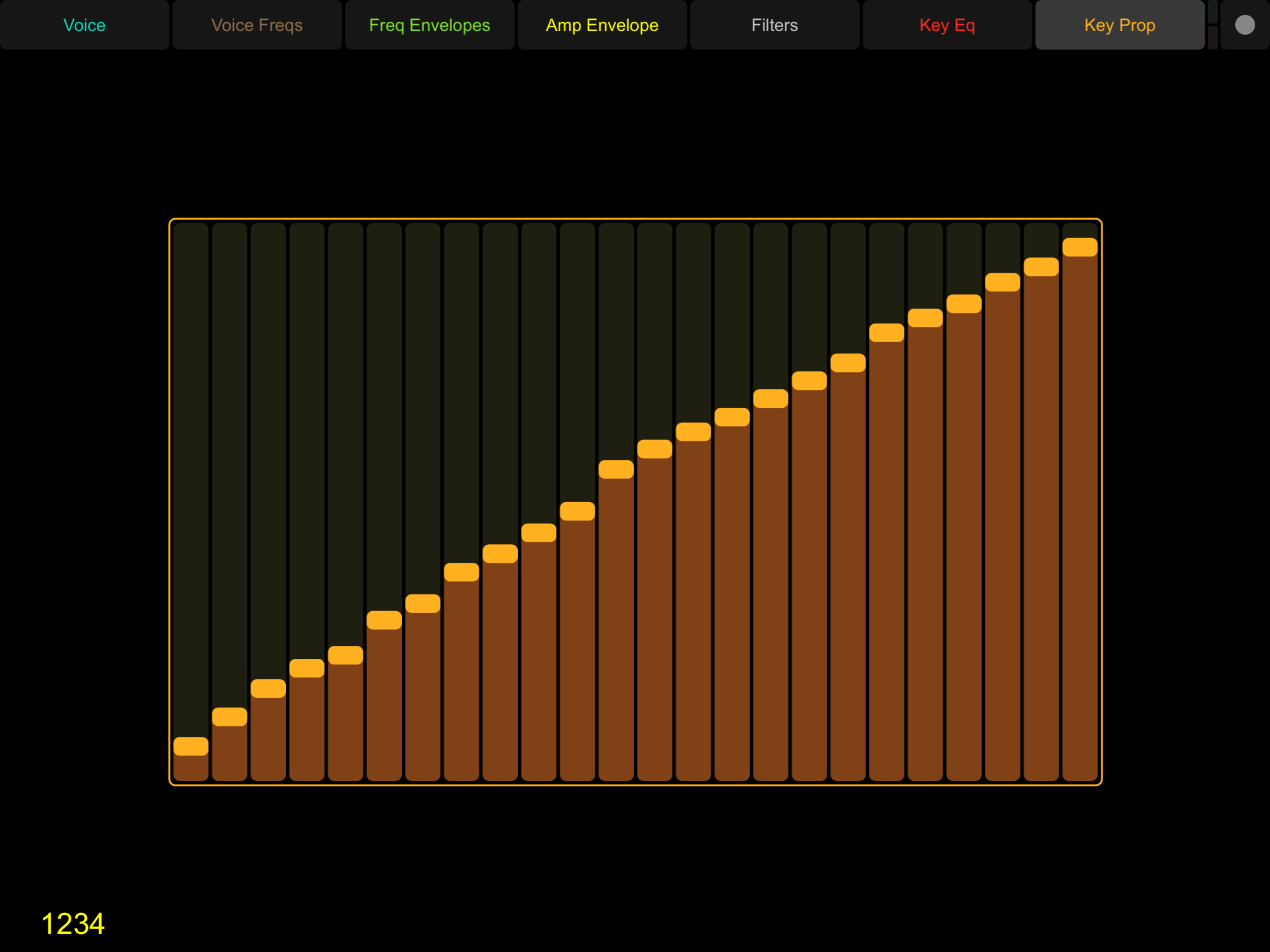
Allows direct editing of the Key Proportion curve.
Troubleshooting
A common problem is a poor network connection. The OSC protocol is “fire and forget” so if your tablet or the computer running Synergize are on on a weak Wifi connection or separated by multiple hops, packets can be lost and updates may not be delivered.
- Ensure both devices are on the same network.
- If using Wifi, make sure you are using a strong connection.
- If you have more than one Wifi router/access point near your studio, ensure each device is using the closest/best one.